Overview
This article outlines the steps to obtain a Locking Code to request a license file to be uploaded to the Pivotal License Manager.
Environment
Pivotal platform running Pivotal SyncStream (PSS) 6.0.8 and above.
You can check your version of PSS in Control Panel > Programs and Features
Process
To generate the Production system locking code:
- Open Pivotal Administration Console.
-
Expand Data Synchronization, and then expand the local DSM Server. You will see the name of the master system.
-
Right-click the master system name, then click System Properties.
-
On the License tab, enter the name of your company in the Company Name box. Note: This field is not cross-checked by the system.
-
Click Save Locking Code. Specify a name for the file (e.g. your company name) and click the Save button. The locking code should be saved in a
.llckfile.
- Create a new Support Request using the following details:
- Type: License Request
- Product Line: Pivotal
- Product: SyncStream
- Product Version: SyncStream-English - 6.X.X.X
Also, detail in the request the mandatory information to generate the license:- The number of LAN licenses required.
- The number of mobile licenses required.
-
Attach the
.llckfile to the Support Ticket and save.
Pivotal Support will process your request and you will receive the required production license file when it is ready.
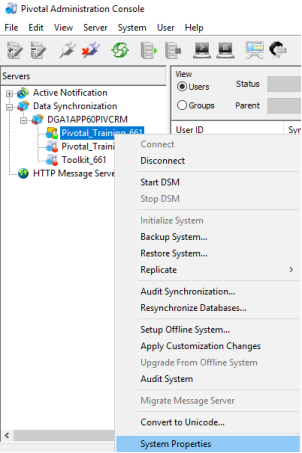

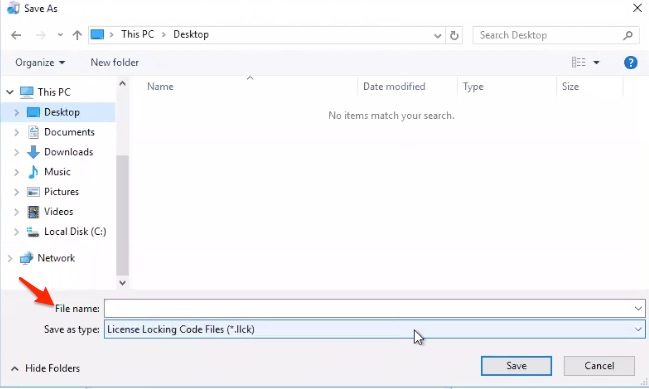
Priyanka Bhotika
Comments