Overview
The Windows Event Viewer shows the logs of application and system messages, including errors, information messages, and warnings. It is a useful tool for troubleshooting all kinds of different Windows and Pivotal problems.
This article demonstrates how you can export the Event Viewer logs.
Process
- Run the Windows Event Viewer.
- For Windows XP / 2003 / 2000:
- On the left end of the Windows taskbar, select the Start icon, or press the Windows logo key on your keyboard.
- Type
run. - In the Run window, type in
eventvwr.msc.
- For Windows Vista / 7 / 10 / 2008 / 2008 R2:
- On the left end of the Windows taskbar, select the Start icon, or press the Windows logo key on your keyboard.
- Type in
eventvwr.msc.
- For Windows 8 / 8.1 and Windows Server 2012 / 2012 R2:
- Press the Windows logo key + W on your keyboard.
- Type
ev. - Select View event logs.
- For Windows XP / 2003 / 2000:
- Select the type of logs that you need to export.
-
Save the logs.
- For Windows 7 / 8 / 8.1 / 10, Windows Vista, and Windows Server 2008 / 2008R2 / 2012 / 2012R2:
- Click Action.
- Select Save All Events As.
- For Windows XP / 2000 / 2003:
- Click Action.
- Select Save Log File As.
- For Windows 7 / 8 / 8.1 / 10, Windows Vista, and Windows Server 2008 / 2008R2 / 2012 / 2012R2:
- Select a location and enter a name for the logs.
Confirmation
Go to the location where you saved the logs and check the file.
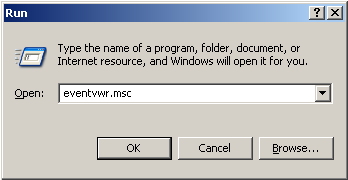
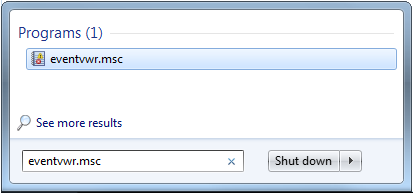
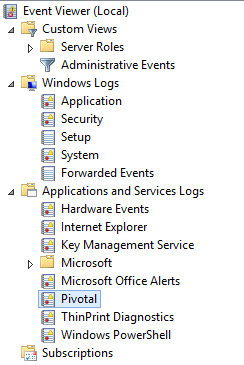
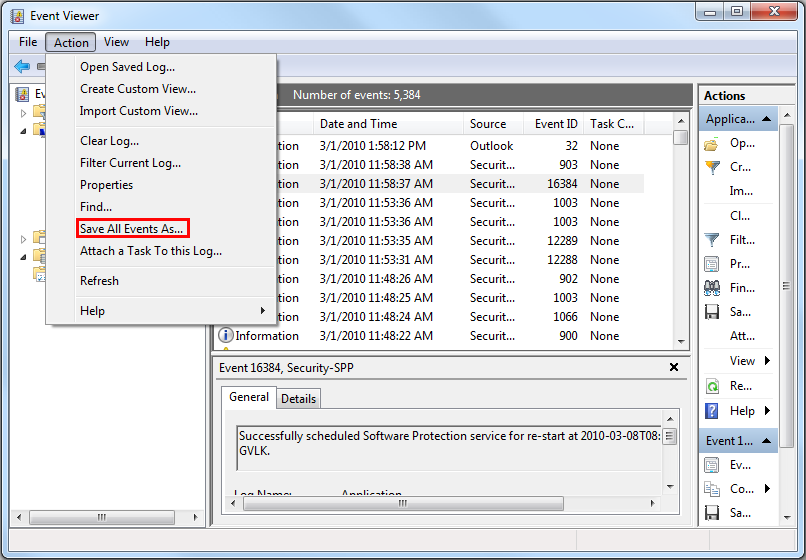
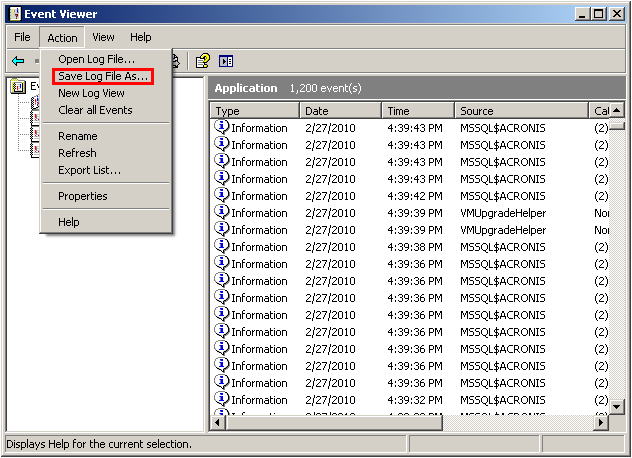
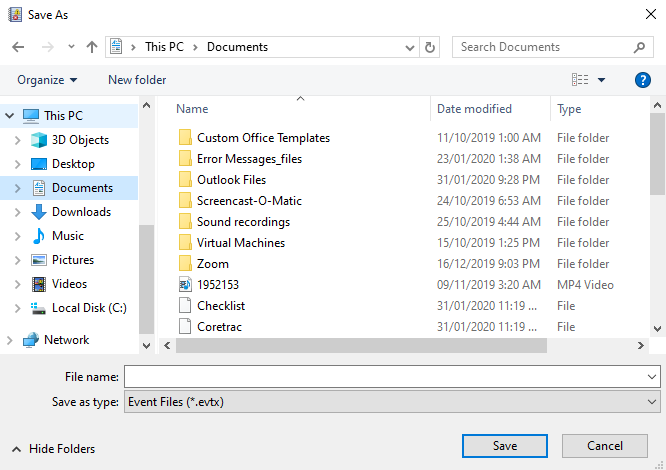
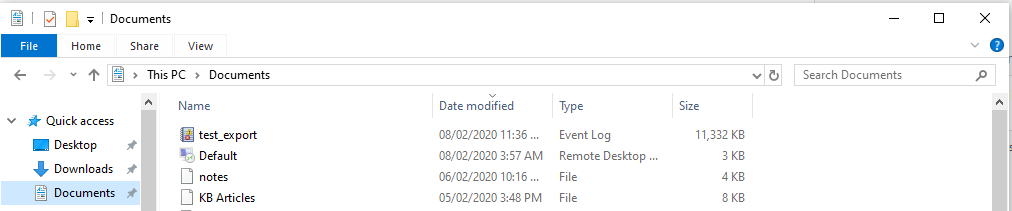
Priyanka Bhotika
Comments